The VirtEngine Console (UI - Nilavu) is the main way to launch and manage virtual machines. A command line facility will be issued in our future launch.
Getting Started
Enter VirtEngine Console (UI - nilavu) by typing https://localhost in the browser.
Replace localhost with your ip
Watch this launch animation
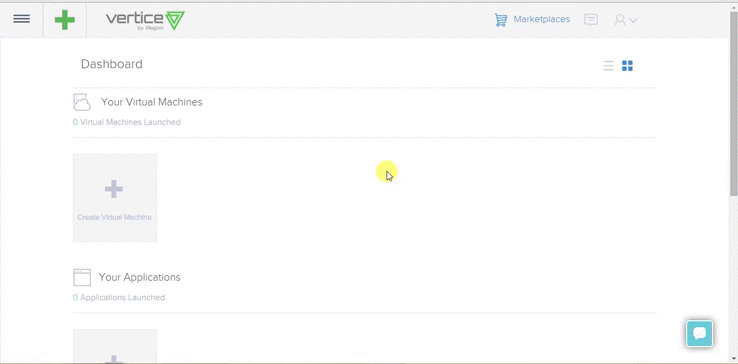
Launch
There are 3 ways to launch.
- Marketplaces
- +
- Create VM
This will open a new-launcher.
Step 1
Choose Virtual Machine.
Choose the region, flavor, HDD or SSD.
Step 2
Choose the os tab - DockerMachine, and the version you want to launch
Step3
- Choose SSH Key (or) Root password option.
SSH Key
- You can create a new sshkeypair
- Use an existing sshkey
- Upload your own sshkeys
Root password
- Type a password for accessing the root username for the deployed VM.
Launch your DockerMachine
Click Launch.
Voila ! Your “Machine with Docker engine” is launched.
Your will be redirected to the management page. Go ahead and Connect into your VM.
Launch containers from your workstation
Now that you have launched, you might want to install docker-machine in your workstation (laptop) and launch containers in the running dockermachine VM.
Install Docker Machine in your laptop
docker-machine create --url=tcp://<launched_docker_machine_ip> custombox
$ docker-machine ls
NAME ACTIVE DRIVER STATE URL
custombox *